How to Crop and Straighten Multiple Photos
How to Crop and Straighten Multiple Photos
Time saving technique to strighten and crop multiple photos.
If you have scanned multiple photos at time and they looks like below.

And wanted to strighten them individually it is very time consuming and labourous work. Open it with photoshop go to file -> automate -> crop and strighten photos.
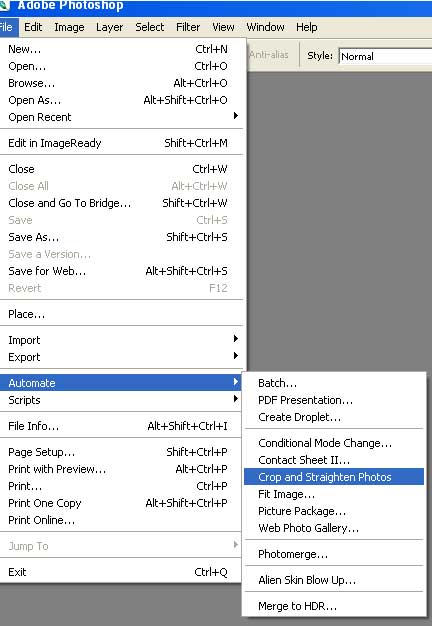
That is all you will get individual images like below. With this command even a single photo can be strightened.
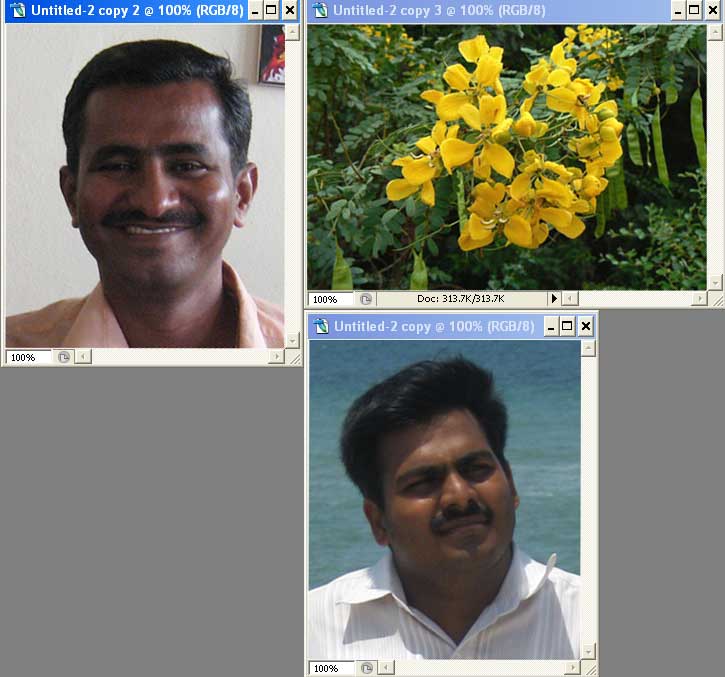
Important: Make sure that there is some white space around all photos then only it works. If photos are overlapped it will not work.
If you have scanned multiple photos at time and they looks like below.

And wanted to strighten them individually it is very time consuming and labourous work. Open it with photoshop go to file -> automate -> crop and strighten photos.
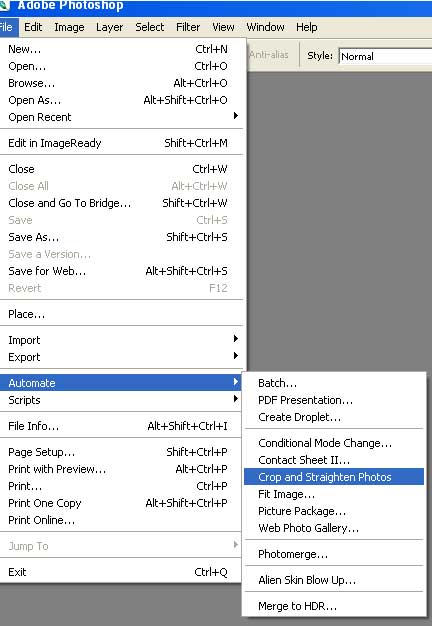
That is all you will get individual images like below. With this command even a single photo can be strightened.
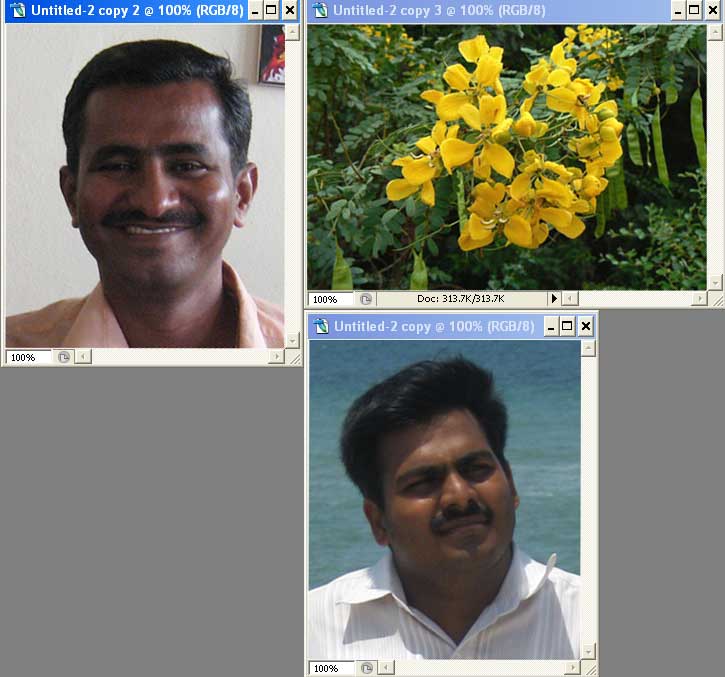
Important: Make sure that there is some white space around all photos then only it works. If photos are overlapped it will not work.
Labels: Tutorial


0 Comments:
Post a Comment
Subscribe to Post Comments [Atom]
<< Home